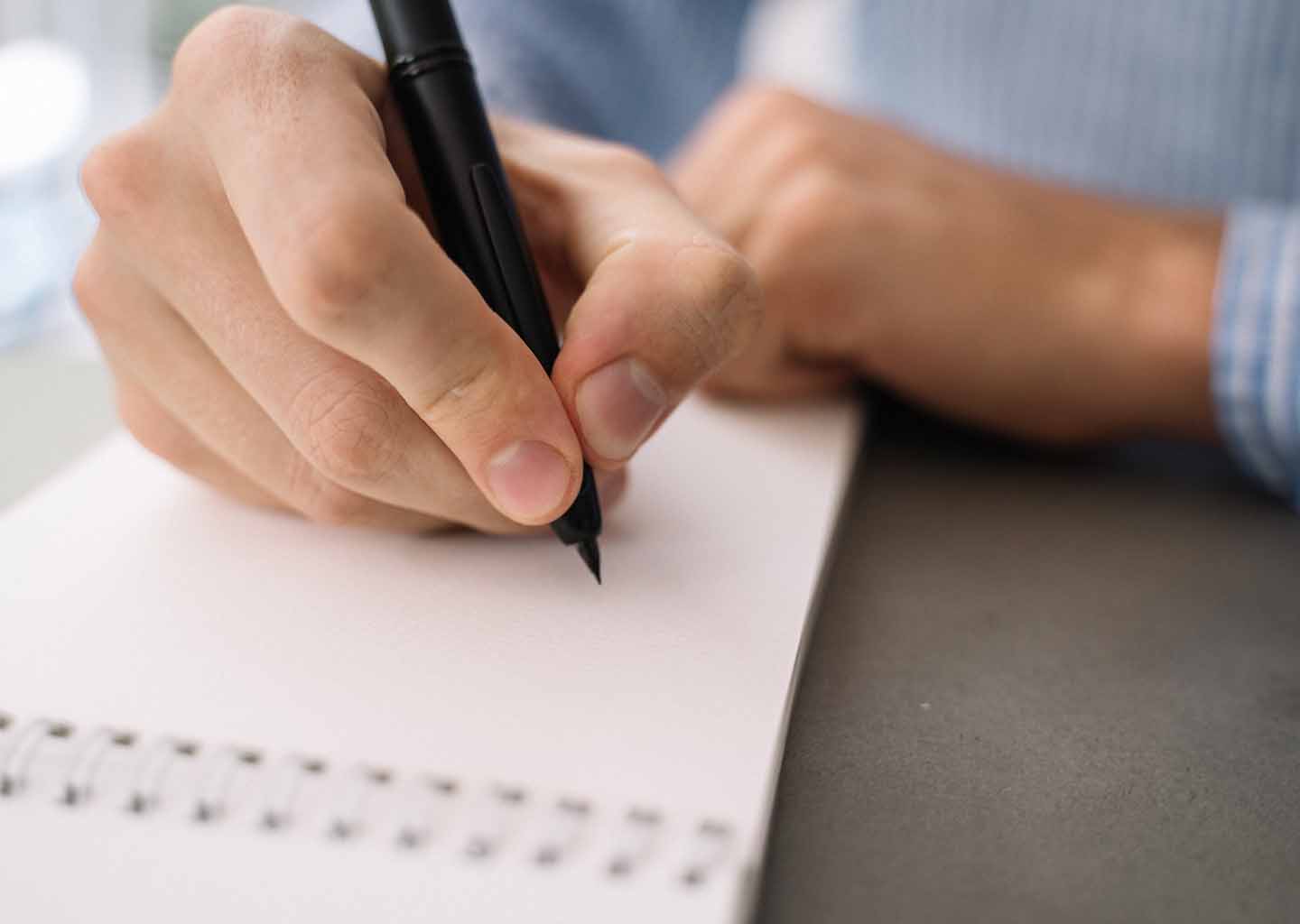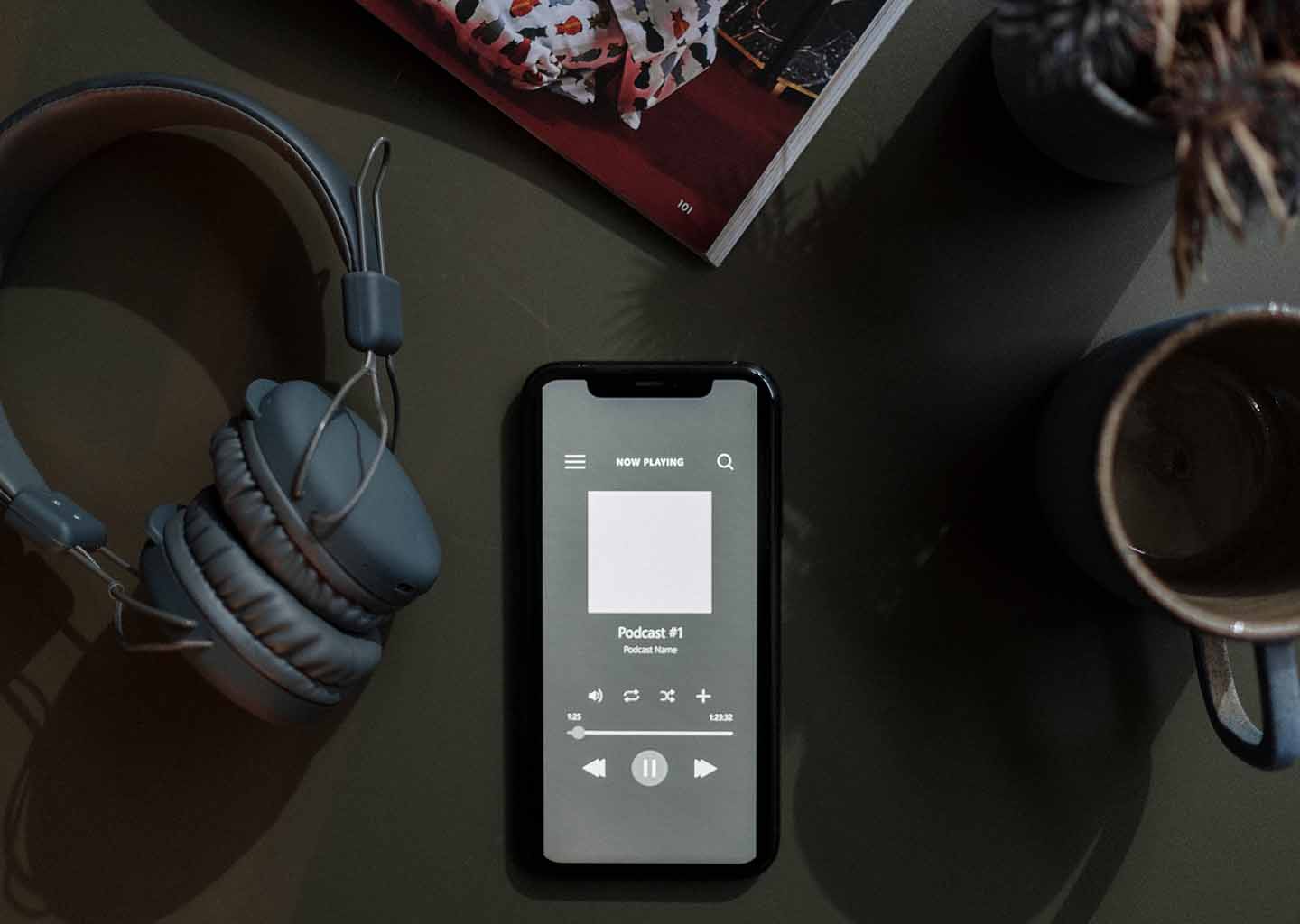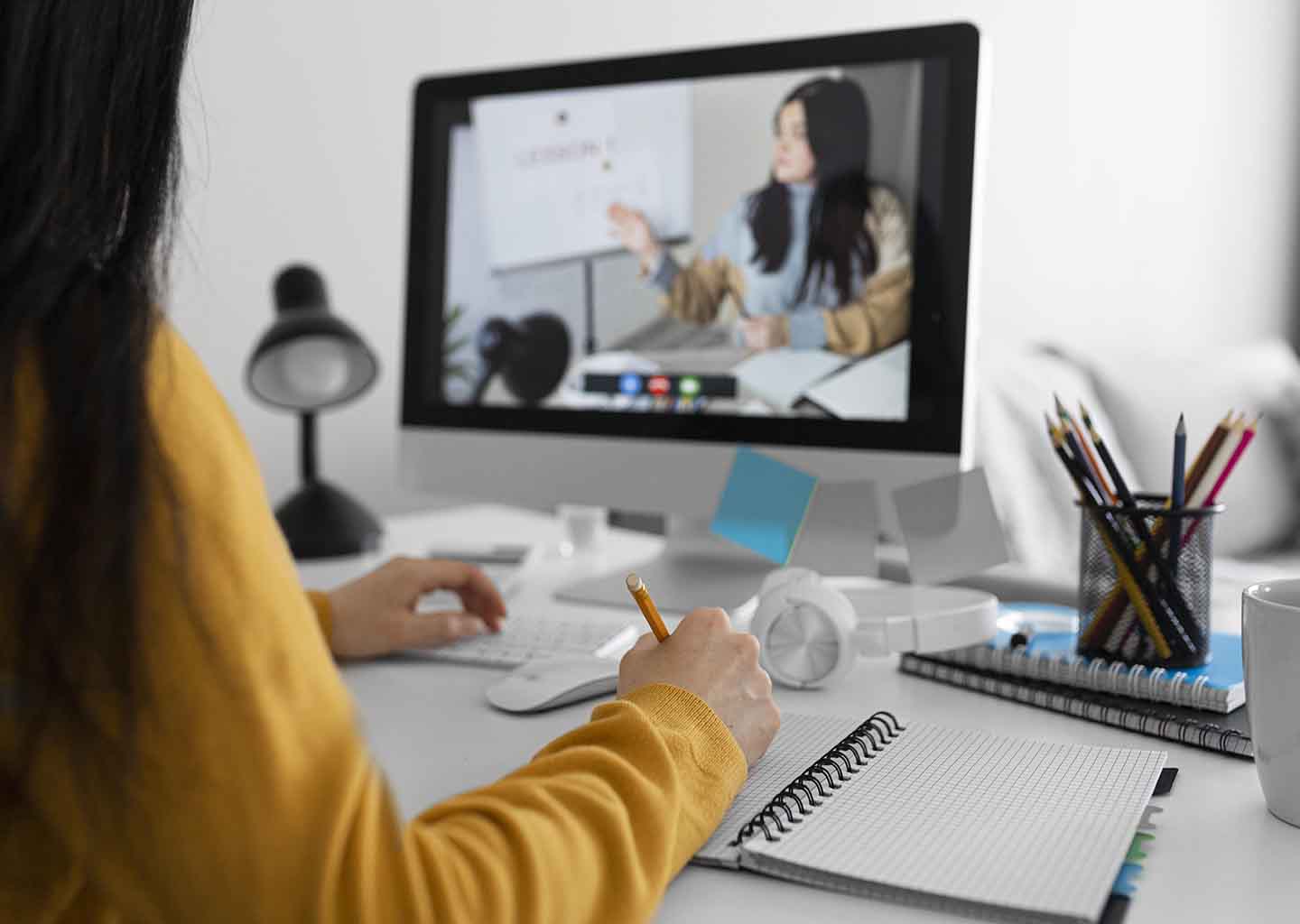Top 5 Digital Planners to Save Your Day
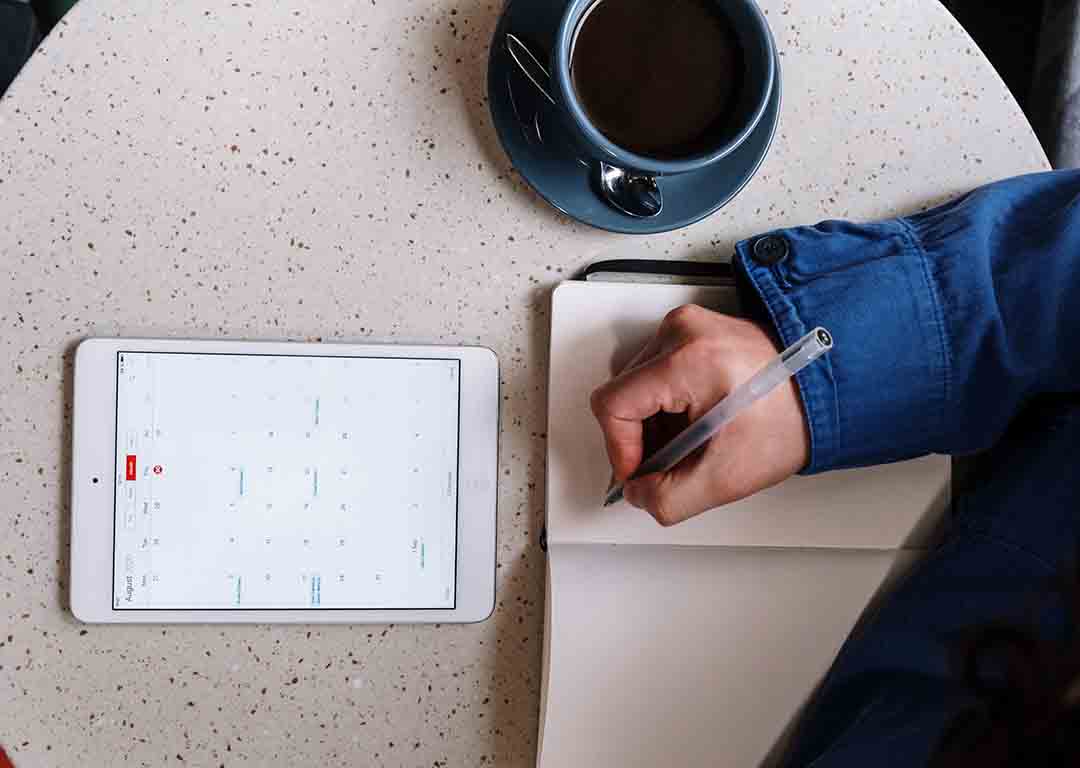
I used paper planners. If I didn’t finish everything today, I’d rewrite it the next day. Organizing daily tasks and keeping track of projects can be difficult with a hardcopy planner, even though it may be satisfying to cross those “to-dos” off your list physically.
With a digital planner, everything you need is kept in one location that you can access from anywhere without carrying around a physical planner. You can create to-do lists, set project deadlines, pick my reminders, and then handle the rest of the day without stress. Having everything stored online frees up your mind so you can concentrate on other tasks without worrying about forgetting something important. Using a digital planner has several advantages:
- Access everything you require immediately.
- Quickly change your schedule to remain adaptable.
- Make it even simpler to share your work.
- Clear the clutter so you can concentrate on what matters most.
- Save yourself the trouble of having to carry a bulky physical organizer.
For an even more seamless experience, many organization apps let you integrate with other platforms you already use. Most digital organization apps can even be used without an internet connection. Check out five favorites below (not arranged in order of preference):
You can buy and download a variety of digital planners from Etsy to use in digital planning software like Zinnia or GoodNotes. Many carefully crafted journals and stickers are available, and they are usually simple to download and use.
- Features: A large selection of artwork and designs
- Pricing: Varies; from less than a dollar to over $30
- Compatibility: Available as a PDF download. Compatible with GoodNotes, Notability, Xodo, Zinnia, or similar PDF mark-up apps
- Pros: Collection of art and various pricing options
- Cons: Many one-time purchases can get expensive; you need a platform or app to edit purchased journals
GoodNotes allows you to create mind maps, highlight and annotate PDF and PowerPoint documents, write equations, and organize information by creating multiple folders and subfolders. Users can add information using a drag-and-drop interface while taking notes, reading, and multitasking.
- Features: Note sharing, folder organizing, flashcards
- Pricing: Free for 3 notebooks; $7.00 one-time for unlimited notebooks and additional features
- Compatibility: Windows & macOS desktops & laptops, and Android & iOS tablets & phones
- Pros: Folders organization, searchable notes, hyperlinks to external sites
- Cons: No record feature; digital stickers must be bought separately
The basic functions of Trello are like how sticky notes are arranged on a wall. Trello can be created and customized to meet each user’s specific needs and work preferences. And with more than 100 connections to other crucial programs like Google Drive and Slack, collaboration with others becomes easy.
- Features: Activity dashboard, commenting/notes, time-tracking
- Pricing: Varies; free for individuals
- Compatibility: Windows & macOS desktops & laptops, and Android & iOS tablets & phones
- Pros: Intuitive, easy to use, easily shared across boards and teams
- Cons: Limited free features, does not support time-sensitive tasks
Your daily and weekly to-do lists can be organized with the help of the free desktop and mobile app Microsoft To Do. You can create reminders to make it easier to manage your daily to-do list without needing to check it constantly.
- Features: Task tagging, deadline management, subtasks handling
- Pricing: Free
- Compatibility: Windows & macOS desktops & laptops, and Android & iOS tablets & phones
- Pros: Free, simple to navigate, folder organization
- Cons: The simple interface may not suit everyone’s tastes
Not many people know this, but Google Calendar might be your preferred organizational tool if you already have a Google account. You can use many features to increase your productivity, from creating calendar tasks directly from your email to setting customized reminders.
- Features: Quick view by day, week, or month, easy sharing,
- Pricing: Free
- Compatibility: Web Apps and Android & iOS tablets & phones
- Pros: Free, deep integration with other Google services
- Cons: Requires a Google account for seamless integration
Did you like this article and want to discover more such interesting reads? Then check out what experts have to say on various topics, find answers to your questions, or dig into some resources to help you make informed decisions.
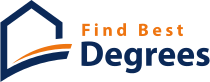
 Carson Reeve
Carson Reeve